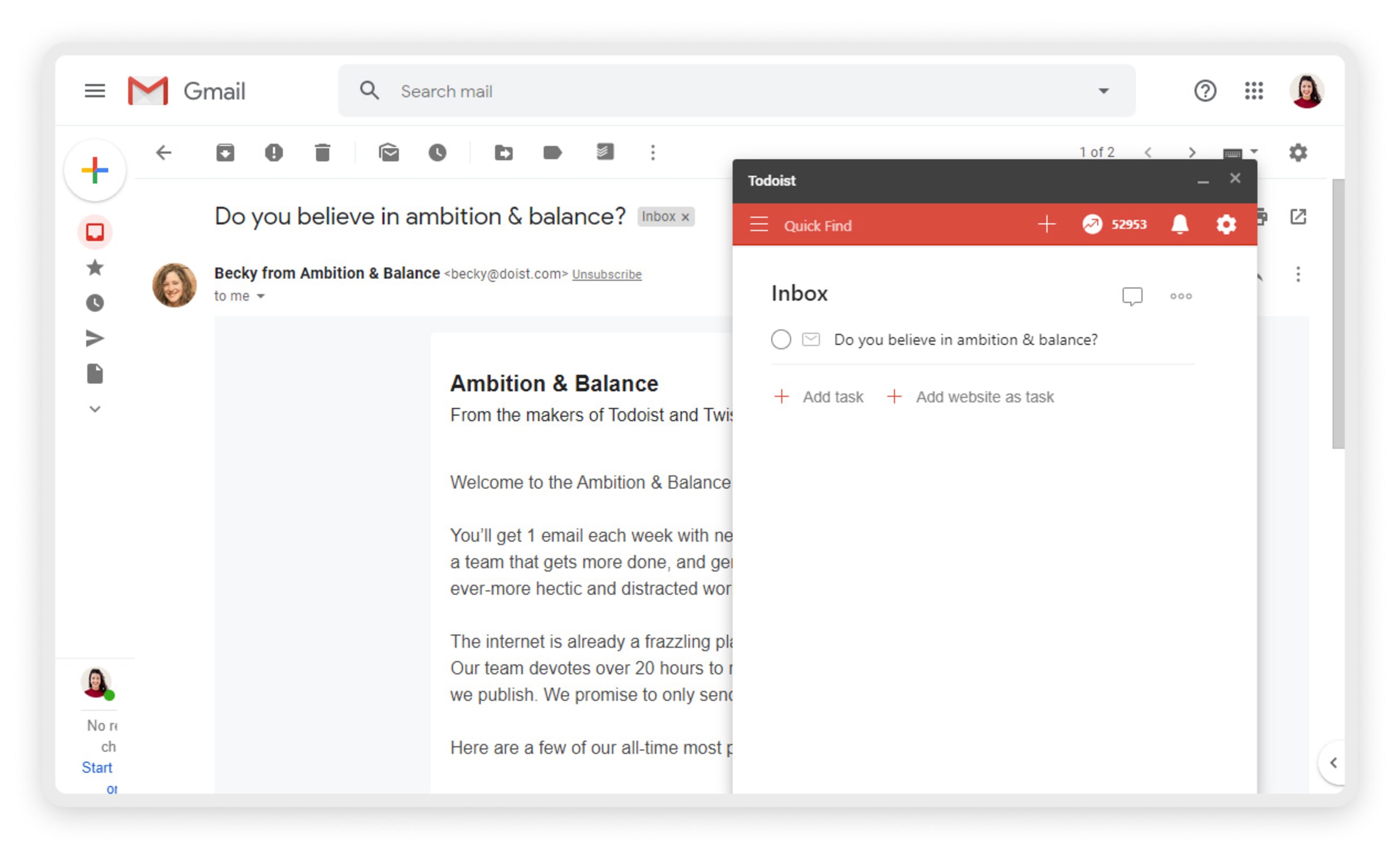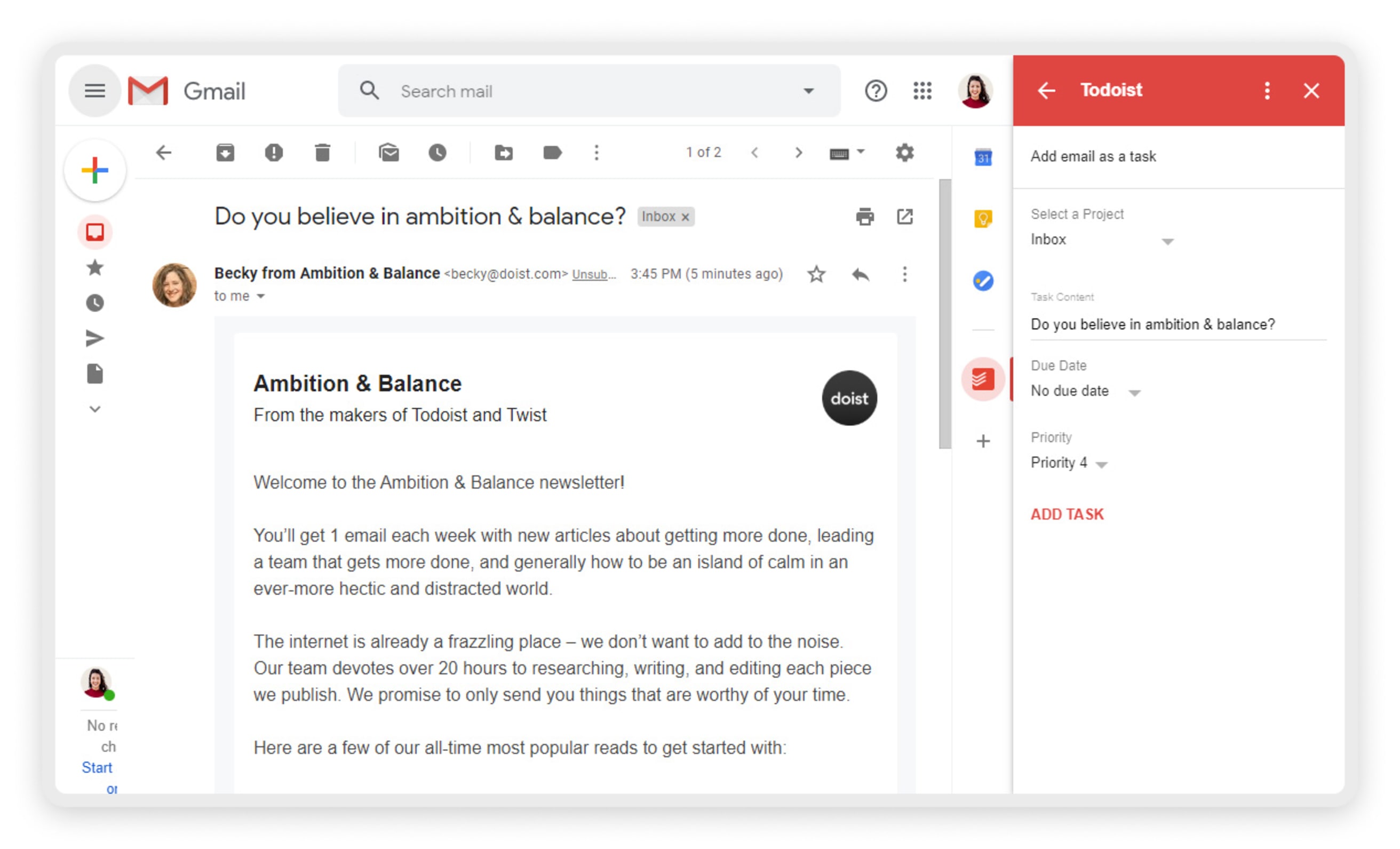Keep your Gmail inbox neat and tidy by turning your emails into Todoist tasks. The integration is available as a Google Chrome extension or a Google Workspace add-on. Learn the difference between the two, and how to set up, use, and remove the integration.
Install the integration
When installing the Gmail integration, you’ve got two options:
| Integration | Available to | Install on |
|---|---|---|
| Google Chrome extension | Anyone who uses a Chromium browser | Any desktop with Google Chrome |
| Google Workspace add-on | Anyone who has a Gmail account or Google Workspace account |
Warning
Due to limitations in the app, email links in tasks created through either the Chrome extension or Workspace add-on open only to your Todoist Home view in a web browser window. These links won't open in Gmail for iOS or Android.
You can use both simultaneously or stick to one, whichever works best for your workflow.
Install the Chrome extension
Get started by adding Todoist and mail.google.com to your web browser safe list:
- Click the three dots icon of the web browser. This opens the browser menu.
- Click Settings.
- Select Privacy and security.
- Click Third-party cookies.
- Scroll to the bottom and click Add.
- Type
[*.]todoist.comand click Add. - Type
mail.google.comand click Add. - Restart the web browser.
- Log in to the Todoist account at https://app.todoist.com/.
Then, install the Chrome extension:
- Go to the Chrome Web Store.
- Search for Todoist for Gmail.
- Click Add to Chrome at the top-right. A pop-up will appear.
- Select Add extension.
You can even use Todoist directly in Gmail after installing the extension:
- Select an email.
- Click the Add to Todoist button in the toolbar.
- Minimize the Todoist panel.
Galina · Customer Experience Lead
Create tasks, complete tasks, view your projects, and more—all without needing to open a new browser window.
Use the Chrome extension
With the Chrome extension, you can turn emails into Todoist tasks or open these same emails through Todoist.
Add tasks through Gmail
- Open the email you want to turn into a task.
- Click the Todoist icon in the menu bar above the email. A new Todoist task with the email subject and link as its name will appear at the bottom-right.
- Click Add task.
Open emails through Todoist
Click any task created with the Chrome extension. A new browser window will open where you can view the email.
Remove the Chrome extension
If you no longer want to use the Gmail extension, follow the steps in the Google Support article to remove it.
Install the Workspace add-on
Get started by logging in to the Gmail web app to install the add-on:
- Log in to https://mail.google.com
-
Click the plus symbol in the side panel. This opens the Google Workspace Marketplace.
If the side panel is not visible, click the left chevron button at the bottom-right to toggle it on.
- Search for Todoist for Gmail.
- Click Install.
- Authorize the integration.
- Click Allow.
Use the Workspace add-on
With the Workspace add-on, you can use the Gmail web app or Gmail mobile apps to turn emails into Todoist tasks or open emails from Todoist:
Add tasks through Gmail
- Open the email you want to add as a task.
- Click the Todoist icon on the right.
- Click Add task.
Quick tip
Before adding that task, choose which project to add it to, or make changes to the task's name, due date, due time, task duration, label, or priority.
Open emails through Todoist
Click any task created via the add-on to open it in a separate browser window.
Remove the Workspace add-on
If you no longer want to use the Workspace add-on:
- Log in to mail.google.com.
- Click the Todoist icon in the side panel.
- Click the three dots icon at the top-right.
- Select Manage add-on.
- Click Todoist for Gmail.
- Click Uninstall.
Get in touch
If you’re having trouble installing or using either the Todoist for Gmail extension or the Todoist Workspace add-on, get in touch with us.
We— Rikke, Marija, Keita, or any of our other teammates—will gladly help you troubleshoot these issues.