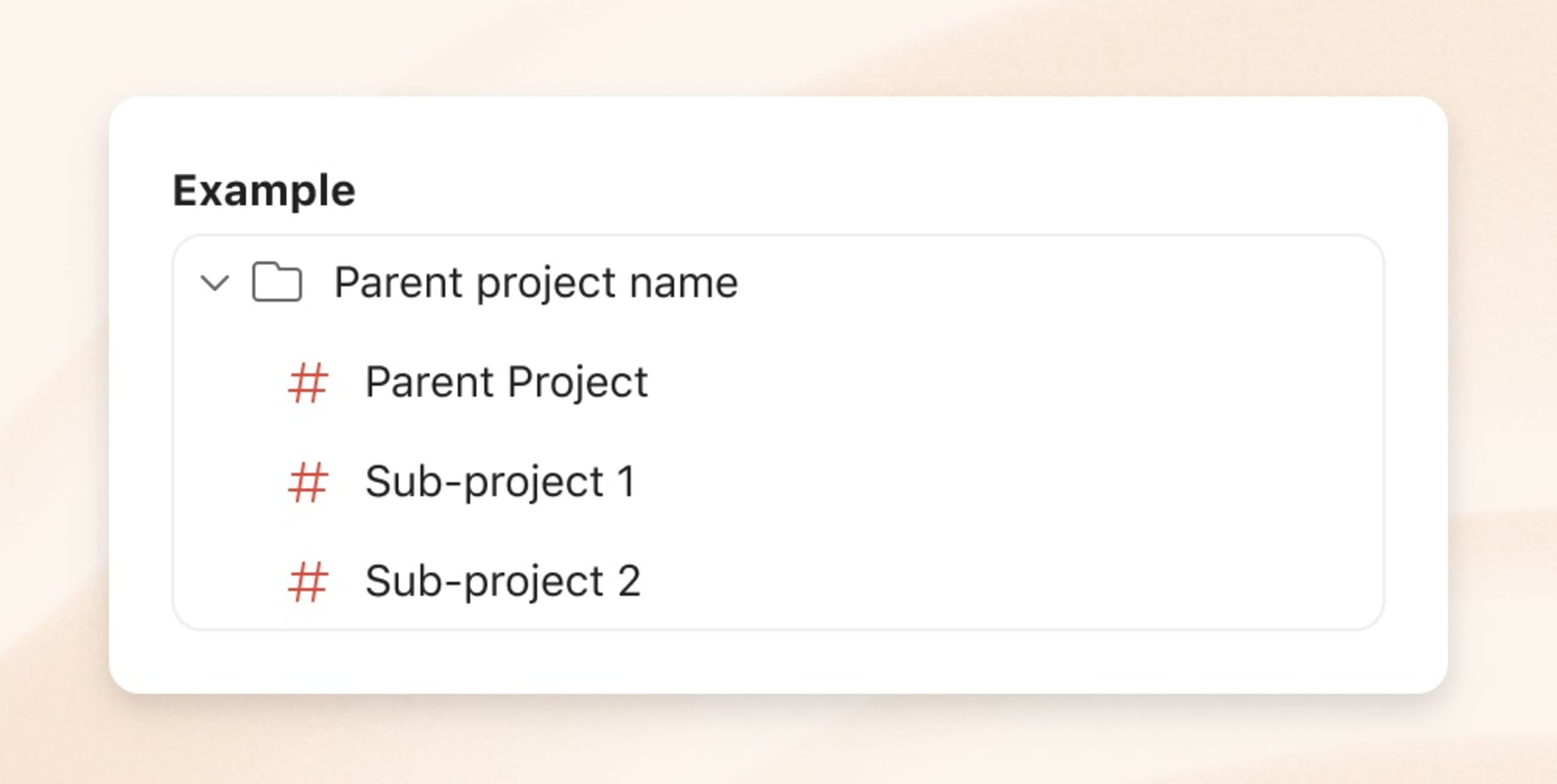Sometimes you work on a personal project, only to later realize you need to work on the project with your team. When that happens, you can simply move your project from your personal workspace to your team.
Warning
If you moved a personal project to a team workspace by accident, learn how to move it back to your personal workspace.
Move a project
Quick tip
You can also move a project by drag-and-drop! First open the team you want to move your project to. Then drag the project from the sidebar and into the team.
- Click My Projects in the left-hand sidebar.
- Hover your mouse over the project you wish to move.
- Click the three dots icon that appears to the right of the project.
- Select Edit.
- Click My Projects.
- Select the team you want to move your project to.
(Optional) Make any other edits you want to your project, including setting the access level for your project.
- Click Save.
Note
If you are moving a project that has been shared with a user who is not part of the team you are moving the project to, this user will be invited as a guest to this particular project. They will not be able to view any other projects in the team unless they are added to the team or to those projects as a guest.
Moving parent projects
If you move a parent project from your personal projects to a team, Todoist will create a folder where your parent project and its sub-projects will be added to.
The folder will automatically have the same name as the parent project. You can edit this afterwards.
Please note that all projects are on the same level in team workspaces. This means that the projects you move will no longer be nested as parent and sub-projects.
Note
The organization of your folders and projects will appear the same to all of your team members, meaning that you all have the same reference point when talking about your folders and projects!